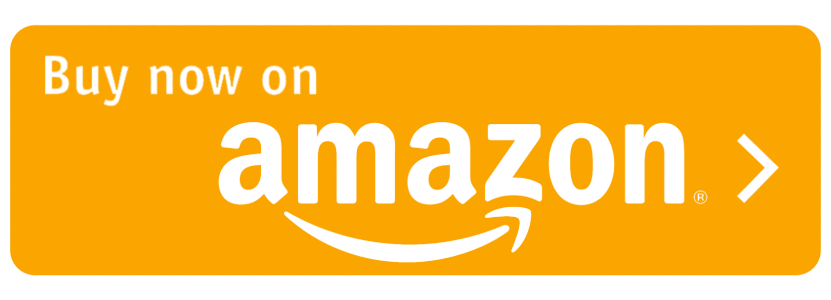USER’S MANUAL FOR SAMSUNG GALAXY S22 ULTRA
Basic Introduction
Samsung unveiled its latest smartphone lineup, The Samsung Galaxy S22 Ultra, which is a premium smartphone packed with innovative features and advanced technology. The Samsung Galaxy S22 Ultra is built for those who demand the best. The device’s speed, performance, and capabilities are unmatched by any other smartphone on the market.
Hardware
The Samsung Galaxy S22 Ultra has a large 6.8-inch AMOLED display that provides a resolution of 1440 x 3200 pixels, making it ideal for watching movies, playing games, and browsing the web. It is powered by the latest Snapdragon octa-core processor and comes with 12GB of RAM and 256GB of storage.
Camera
The Samsung Galaxy S22 Ultra has a powerful camera system that makes it one of the best smartphones for photography and videography. The phone features a 108-megapixel primary camera, a 12-megapixel ultra-wide-angle lens, and two 10-megapixel telephoto lenses. It also has a 40-megapixel front-facing camera for taking selfies.
Software
Running on the latest Android 12 operating system, the Samsung Galaxy S22 Ultra comes with a range of new features and improvements. The phone has an intelligent assistant called Bixby, which can help you with everything from scheduling appointments to answering your questions.
Setting Up Your Samsung Galaxy S22 Ultra
Setting up your new Samsung Galaxy S22 Ultra is easy. First, insert your Nano-SIM card into the phone. Then, turn on the phone and follow the on-screen instructions to complete the setup process.
Using Your Samsung Galaxy S22 Ultra
Once you have set up your Samsung Galaxy S22 Ultra, it’s time to start using it. Here are some tips to help you get started:
1. Customize your screen: You can customize your home screen layout, icons, and wallpapers by tapping and holding on the screen.
2. Use the Edge panel: The Edge panel is a customizable shortcut menu that provides quick access to your most frequently used apps. You can access it by swiping from the edge of the screen.
3. Use Bixby: Bixby is an intelligent assistant that can help you with various tasks, such as setting reminders, scheduling events, and answering your questions. You can access Bixby by pressing the Bixby button or saying “Hey Bixby.”
4. Use the camera: The Samsung Galaxy S22 Ultra has a powerful camera system that can take stunning photos and videos. Experiment with the camera settings, such as the Pro mode, to capture professional-quality images.
5. Use the S Pen: The Samsung Galaxy S22 Ultra comes with an S Pen that you can use for taking notes, drawing, and navigating the phone. To use the S Pen, remove it from its slot and start using it on the screen.
Conclusion
The Samsung Galaxy S22 Ultra is a powerful and feature-packed smartphone that is well worth the investment. With its advanced camera system, intelligent assistant, and powerful hardware, it is sure to impress even the most demanding smartphone users. Use this guide to help you get started with your new Samsung Galaxy S22 Ultra, and explore all the features and capabilities that it has to offer.

Product Description: Table:
| Category | Details |
|—————————-|————————————-|
| ASIN | B0BRDHNR44 |
| Publication date | December 29, 2022 |
| Language | English |
| File size | 6001 KB |
| Simultaneous device usage | Unlimited |
| Text-to-Speech | Not enabled |
| Enhanced typesetting | Not enabled |
| X-Ray | Not enabled |
| Word Wise | Not enabled |
| Sticky notes | Not enabled |
Product Rating:
Price: $4.99
(as of May 27, 2023 12:19:57 UTC – Details)
Disclaimer: This blog post may contain affiliate links for products sold on Amazon.com. If you make a purchase through one of these links, we may earn a small commission at no additional cost to you. All opinions expressed here are our own and we only promote products that we have tested and believe in. The Univer Geek Team